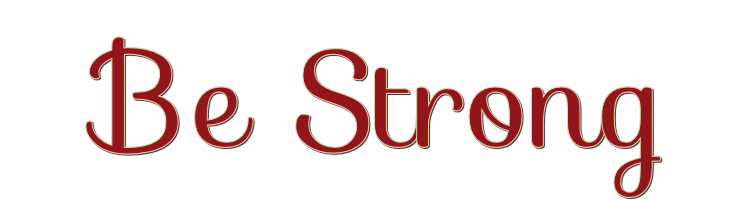

This lesson is made with PSPX9
But is good with other versions.
© by SvC-Design

Materialen Download :
Here
******************************************************************
Materials:
alfa-be strong.pspimage
deco-be strong-1-Ri@.png
deco-be strong-2-Ri@.png
fantasy17-coly3.png
kleurenbestrong232.jpg
MaskerRi@250.jpg
MaskerRi@431.jpg
Narah_Mask_1141.jpg
Ri@232.f1s
tekst-757 - be strong - Ri@.pspimage
******************************************************************
Plugin:
Effects – Plugins – Mehdi – Sorting Tiles
Plugins - AP [LINES] – Lines Silverlining –dotty grid
Plugins – Xero – Clarity
Plugins – Flaming Pear – Flood
Plugins – Unlimited – Toadies – What are you?
Plugins – Unlimited – Toadies – Ommadawn
Plugins - Alien Skin – Eye Candy 5 – Impact – perspective shadow
******************************************************************
color palette
:
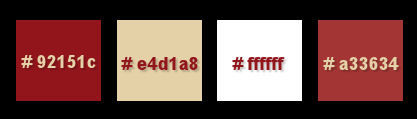
******************************************************************
methode
When using other tubes and colors, the mixing mode and / or layer coverage may differ
******************************************************************
General Preparations:
First install your filters for your PSP!
Masks: Save to your mask folder in PSP, unless noted otherwise
Texture & Pattern: Save to your Texture Folder in PSP
Selections: Save to your folder Selections in PSP
Open your tubes in PSP
******************************************************************
We will start - Have fun!
Remember to save your work on a regular basis
******************************************************************
1.
Foreground color # 92151c
Gradient - Radial - Angle 90 - Repeats 15 - Invert Check - 50/50
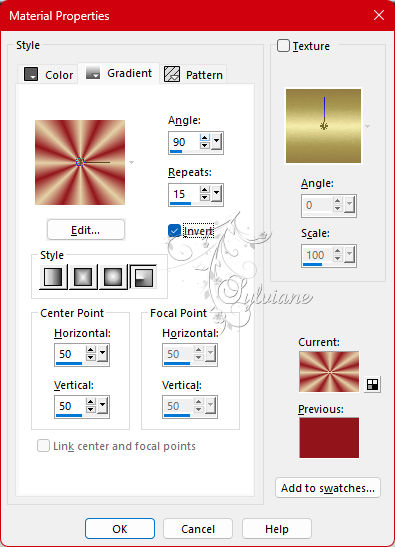
Background color #e4d1a8
2.
Open alpha be strong.
Window – duplicate
Minimize the original - we work on the copy
3.
Fill the image with the gradient.
4.
Adjust – Blur – Gaussian Blur – Range 10.
5.
Effects – Plugins – Mehdi – Sorting Tiles.
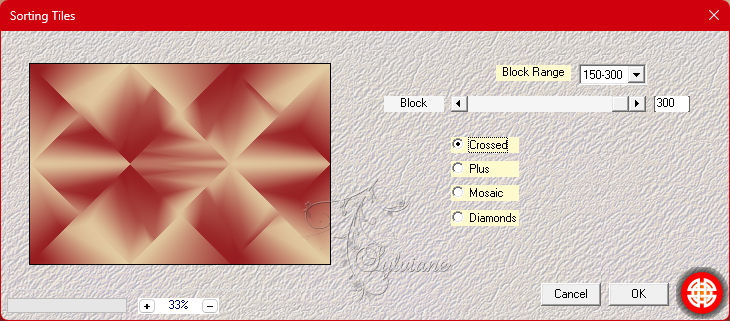
6.
Adjust – sharpen - sharpness.
7.
Effects - Plugins - AP [LINES] – Lines Silverlining –dotty grid
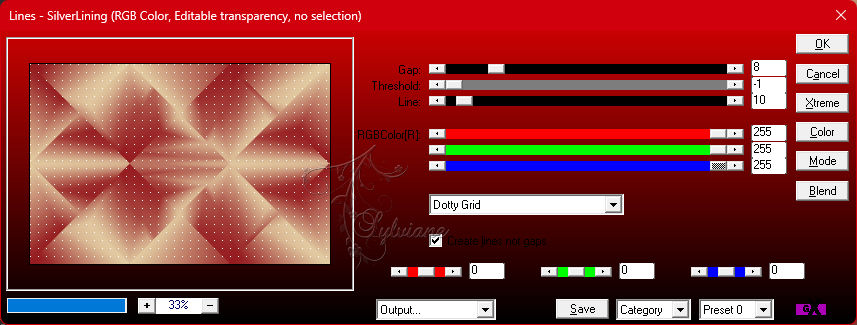
8.
Layers – new raster layer.
9.
Fill this layer with the background color.
10.
Layers – New mask layer – From image – Narah_Mask_1141.jpg
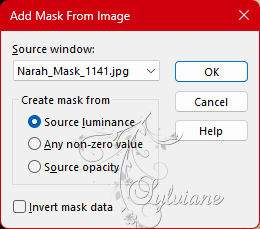
11.
Layers – merge – merge group.
12.
Effects – Edge Effects – Enhance.
13.
Layers – duplicate.
14.
Image - Mirror – mirror Horizontal
15.
Layers - merge - merge down.
16.
Layer opacity 80.
17.
Layers – new raster layer.
18.
Fill this layer with the color white.
19.
Layers – New mask layer – From image – MaskerRi@431.jpg
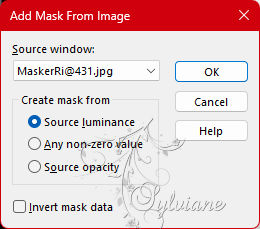
20.
Layers – merge – merge group.
21.
Effects – 3D Effects – drop shadow
0/0/100/55 - background color.
22.
Blend Mode – Overlay.
opacity :80.
23.
Layers – new raster layer.
24.
Fill this layer with the color white.
25.
Layers – New mask layer – From image – MaskerRi@250.jpg
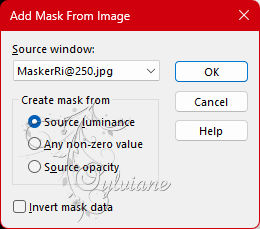
26.
Layers – merge – merge group.
27.
Effects – Plugins – Xero – Clarity - default.
28.
Blend Mode – Luminance (Legacy)
29.
Layer opacity 80.
30.
Layers – arrange – move down.
Repeat this one more time.
31.
Activate the bottom layer.
32.
Selections – Load/Save – load selection from alpha channel – open selection 1.
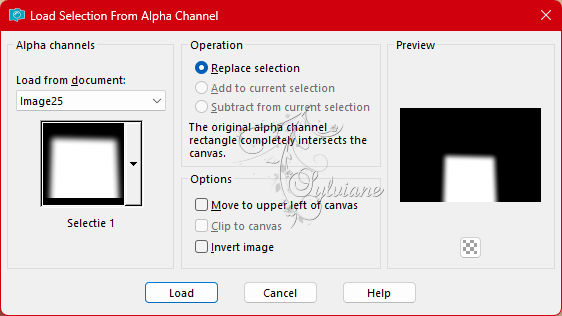
33.
Effects – Plugins – Flaming Pear – Flood.
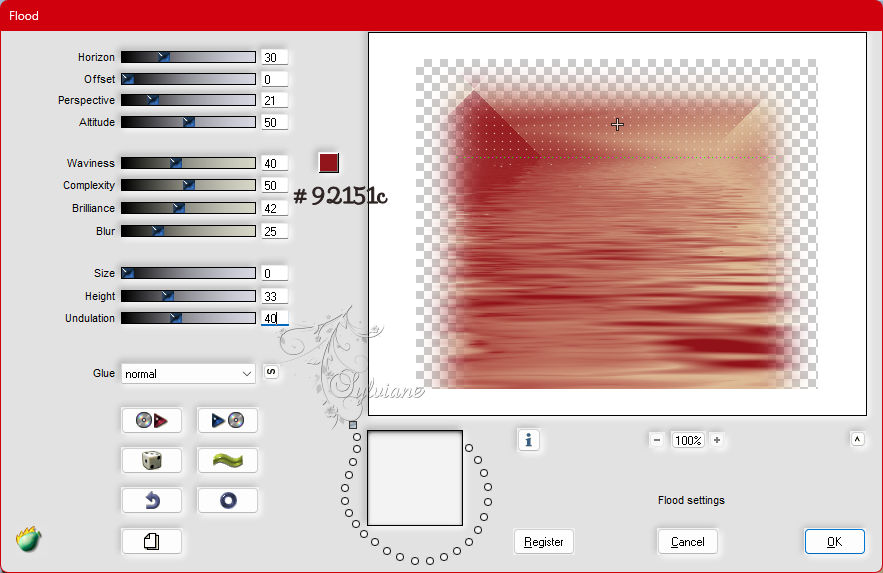
34.
Selections – select none.
35.
Activate the top layer.
36.
Layers – new raster layer.
37.
Selections – Load/Save – load selection from alpha channel – open selection 2.
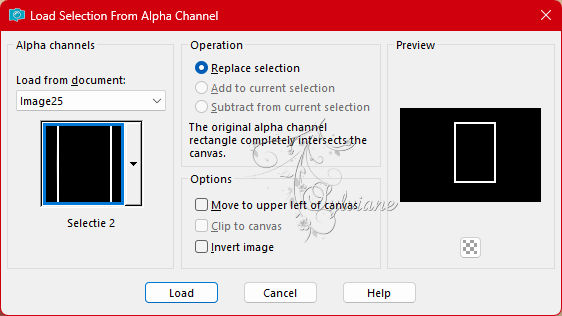
38.
Fill the selection with the foreground color.
39.
Selections – select none.
40.
Effects - Plugins – Unlimited – Toadies – What are you? - default.
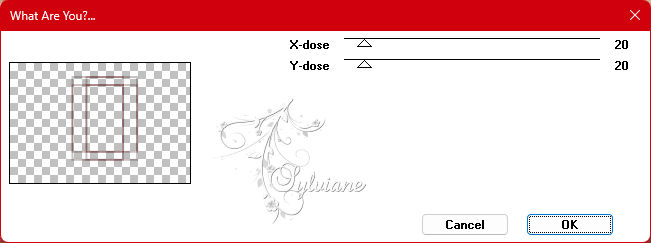
41.
Effects - Plugins – Unlimited – Toadies – Ommadawn – default.
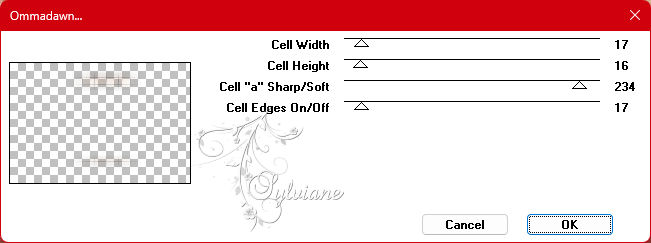
42.
Effects – Image Effects – Offset.
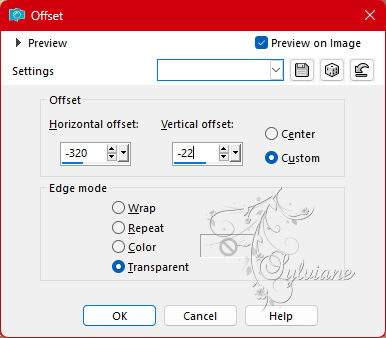
43.
Blend Mode – Overlay.
44.
Open the fantasy17-coly3 tube.
Carefully remove the vignette from the tubester.
Image – resize – 80%.
Edit – copy.
45.
Back to your image.
Edit - paste as new layer.
46.
Effects – Image Effects – Offset.
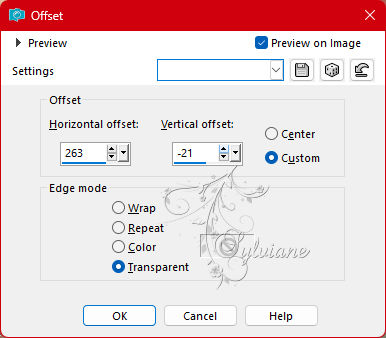
47.
Effects – Plugins - Alien Skin – Eye Candy 5 – Impact – perspective shadow – choose Ri@232
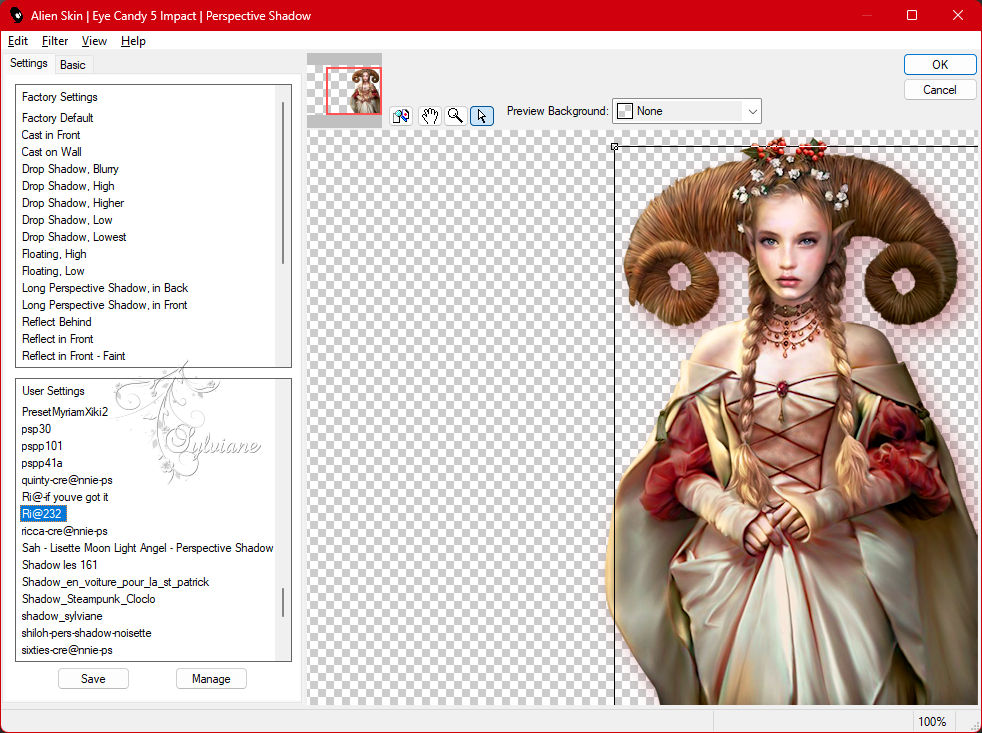
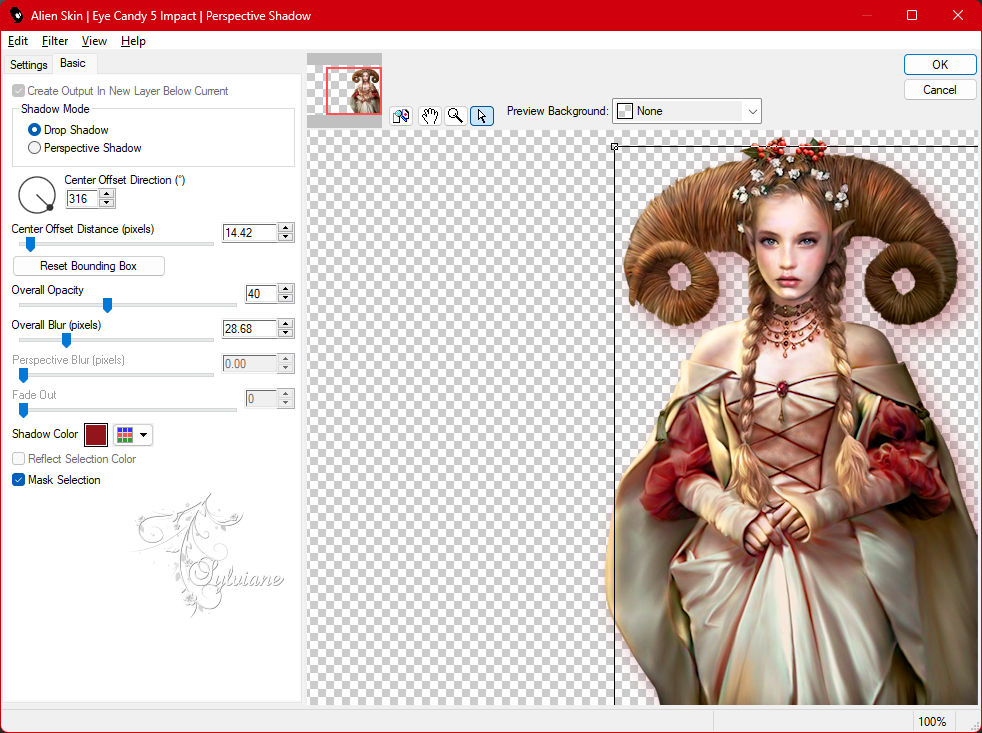
48.
Open the tube text-757 - be strong - Ri@
Edit – copy.
49.
Back to your image.
Edit - paste as new layer.
Image – resize 80% - all layers unchecked.
50.
Effects – Image Effects – Offset.
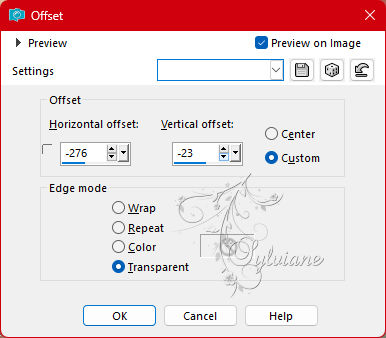
51.
Layers – duplicate.
52.
Effects – Texture Effects – Mosaic Glass.
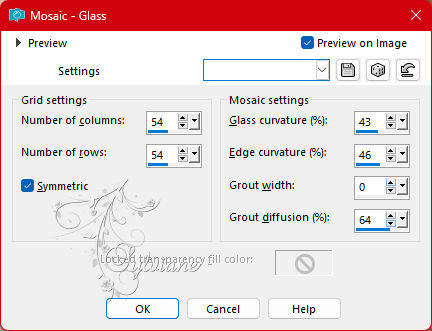
53.
Layers – arrange – move down.
Repeat this one more time.
54.
Activate the top layer.
Blend Mode – Overlay.
55.
Open deco-be strong-1-Ri@.png
Edit – copy.
56
Back to your image.
Edit - paste as new layer.
57.
Effects – Image Effects – Offset.
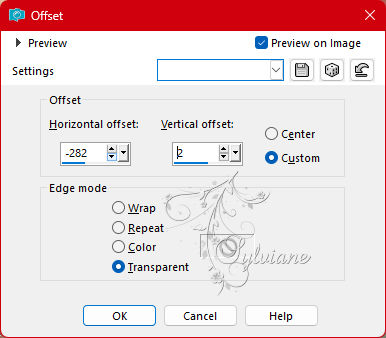
58.
Blend Mode – Overlay.
59.
Layers – merge – merge all layers.
60.
Set the foreground color to #a33634.
The background color at #ffffff
61.
Image – Add Borders –symmetric – 1px - foreground color.
62.
Image – Add Borders –symmetric - 10 pixels - background color.
63.
Image – Add Borders –symmetric - 2 pixels - foreground color.
64.
Image – Add Borders –symmetric - 10 pixels - background color.
65.
Image – Add Borders –symmetric - 2 pixels - foreground color.
66.
Selections – select all.
67.
Image – Add Borders –symmetric - 45 pixels - background color.
68.
Effects – 3D Effects – drop shadow
0/0/50/35 – foreground color.
69.
Selections – select none.
70.
Image – Add Borders –symmetric - 2 pixels - foreground color
71.
Open deco-be strong-2-Ri@.png
Edit – copy.
72.
Back to your image.
Edit - paste as new layer.
Place at the top left in the white border.
73.
Place your name or watermark.
Layers – merge – merge all layers.
Image – resize – 600 pixels longest sides.
Save as JPEG
Back
Copyright Translation 2023 by SvC-Design